Adding Automatic Translation Feature to Your Website
2 min readIn our increasingly globalized world, having a website that can cater to users in multiple languages is becoming more and more essential. Adding an automatic translation feature to your website not only enhances user experience but also broadens your reach to a diverse audience. In this article, we’ll guide you through the process of adding an automatic translation feature to your website in a few simple steps.
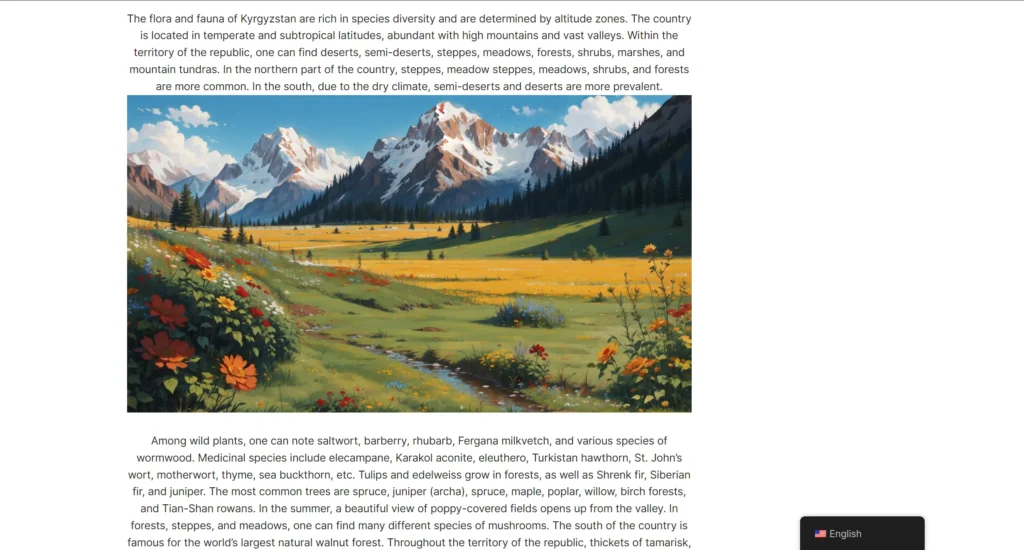
1. Choose a Translation Plugin or Service
The first step is to choose a translation plugin or service that suits your website platform and requirements. There are several options available, including plugins for popular platforms like WordPress, Joomla, and Drupal, as well as standalone services that can be integrated into any website. Some popular translation plugins include WPML (WordPress Multilingual Plugin), Polylang, and Google Translate.
2. Install and Activate the Plugin
Once you’ve selected a translation plugin or service, install it on your website and activate it. If you’re using a CMS like WordPress, you can typically find translation plugins in the plugin directory. Install the plugin, activate it, and follow any setup instructions provided by the plugin developer.
3. Configure Translation Settings
After activating the translation plugin, you’ll need to configure its settings to enable automatic translation. This usually involves specifying the languages you want to translate your website into and selecting the translation method (e.g., machine translation or professional translation).
4. Add Language Switcher
To allow users to switch between languages, add a language switcher to your website. This can be a dropdown menu, flags representing different languages, or any other user-friendly interface element. Most translation plugins come with built-in language switcher widgets or shortcodes that you can easily add to your website’s header, footer, or sidebar.
5. Test and Refine
Once you’ve set up automatic translation on your website, it’s essential to test it thoroughly to ensure that translations are accurate and the user experience is seamless. Test your website across different languages and devices to identify any issues or discrepancies. You may need to refine the translation settings or adjust the layout of your website to accommodate translated content better.
6. Monitor and Update
Regularly monitor the performance of your automatic translation feature and update it as needed. Keep an eye on user feedback and analytics data to identify areas for improvement and make necessary adjustments to enhance the user experience continuously.
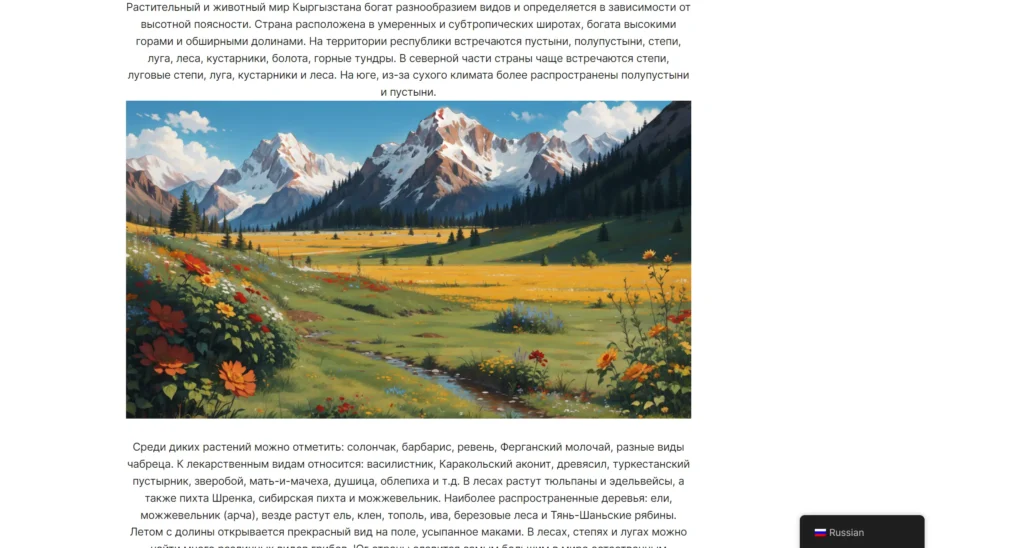
By following these steps, you can easily add an automatic translation feature to your website, making it more accessible and user-friendly for a global audience. Whether you’re running a personal blog, an e-commerce store, or a corporate website, automatic translation can help you reach and engage users from around the world.


